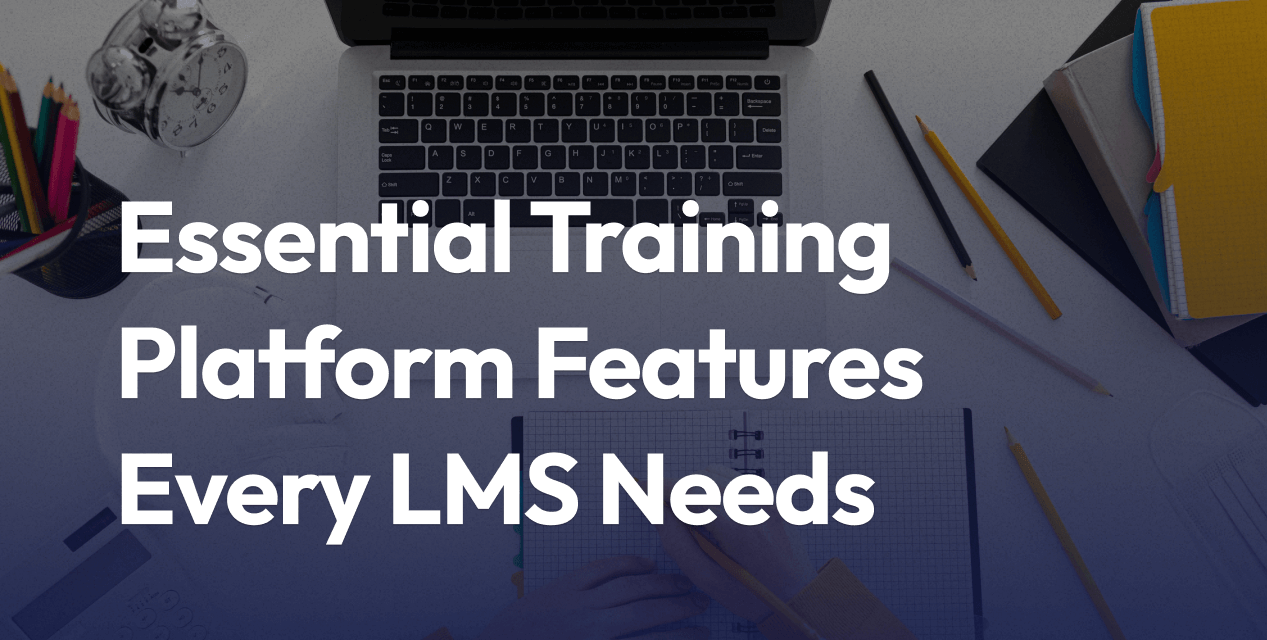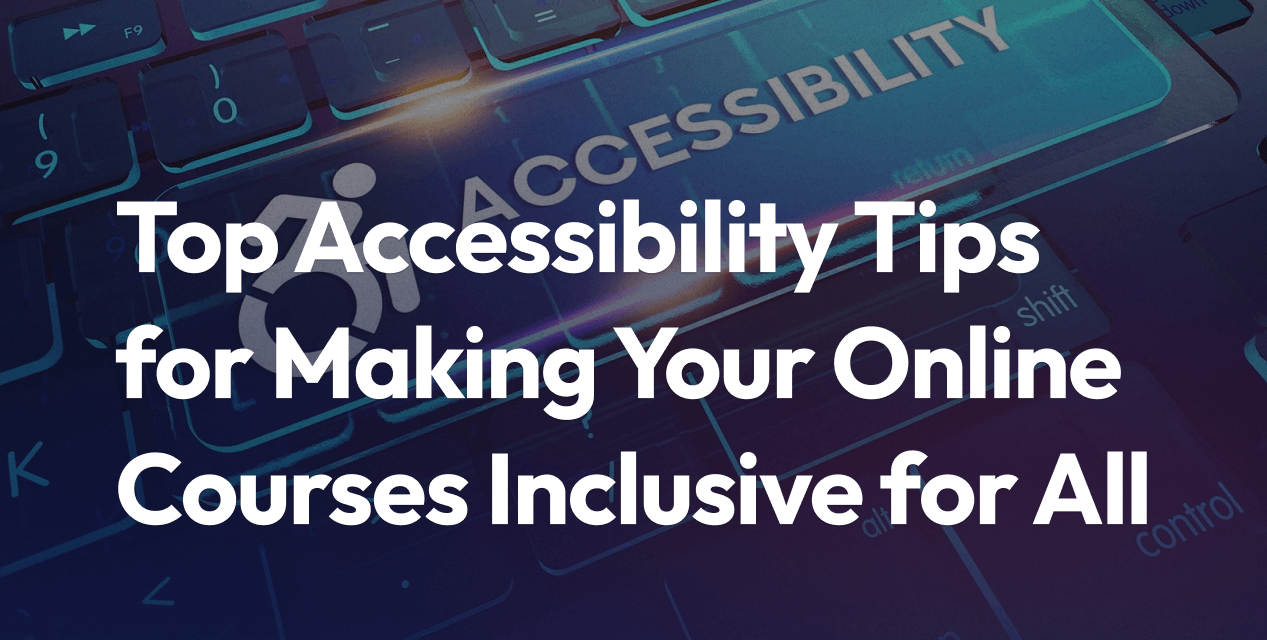
Top Accessibility Tips for Making Your Online Courses Inclusive for All
Think everyone can use your online course with ease? Not always. Accessibility doesn’t just check off legal boxes—it’s about making sure every learner, no matter their ability or background, can join in without barriers. That’s why LMS Light puts universal design front and center. The aim is to help course creators build a space where no one gets left out.
You’re about to see how universal design principles work in real life. They go beyond best intentions—they become your toolkit for making content clear, flexible, and meaningful for all kinds of learners. With LMS Light, it’s easy to add captions, alternative text, transcripts, and offer keyboard navigation from day one.
We’ll walk through practical tips that you can use right in your LMS—from using smart plugins to setting up quick accessibility checks. You’ll find real examples of how tools in LMS Light solve the common headaches course creators face, so your content stays usable no matter who signs in. Ready to make your courses work for everyone? Let’s get started.
Design Clear and Consistent Course Structure
A confusing course layout will stop learners in their tracks. If you want everyone—including those using screen readers or keyboard navigation—to feel confident moving through your content, structure matters. LMS Light makes it easier than ever to keep your digital classroom organized, so every learner knows where they are, what’s coming next, and never gets lost. A well-designed structure speaks to accessibility at its core: it guides, reassures, and empowers with every click.
Let’s walk through some smart ways to structure your online course so no one’s left behind.
Use Descriptive Headings and Labels
Descriptive headings act like road signs for your course. Screen readers rely on headings (like H1, H2, and H3) to help learners scan, jump to sections, and get their bearings. But it’s not just about screen readers—clear, consistent section titles help everyone find what they need fast.
- Use real words, not jargon. Don’t just label a section “Module 1.” Spell out what’s inside—like “Getting Started with Market Analysis.”
- Follow a hierarchy. Stick with H1 for your main title, H2 for key topics, and H3 for details. This order stays consistent and makes navigation predictable.
- Label your buttons and links. Avoid “Click here” or “Read more.” Instead, use action-driven labels like “Download Worksheet” or “Watch Lesson Video.”
- Consistency rules. Use the same terms for similar actions and resources in each module.
Within LMS Light, creating and editing headings is straightforward using the built-in content editor or plugin integrations. You can even preview your course with popular screen readers like NVDA or VoiceOver right from the platform, ensuring your headings really do the job before publishing.
Logical Navigation and Simplified Menus
Keep your navigation clear and simple so learners aren’t forced to hunt for what they need. A tangled web of menus and random placements will frustrate everyone—especially users relying on assistive tech.
- Group related items. Put lessons, quizzes, and downloads under clear subheadings. Don’t make learners guess where a resource lives.
- Stick to one format. If the menu for Module 1 lists “Introduction, Video, Quiz,” repeat that order for every module. Routine builds comfort and confidence.
- Minimize deep nesting. Avoid drop-down menus within drop-downs. Two layers is plenty; more gets unwieldy for screen reader navigation and keyboard users.
- Highlight the current location. LMS Light’s menu options allow you to show active states or breadcrumbs, so every learner always knows where they are and how to get back.
- Add skip-to-content buttons. Plugins and built-in features in LMS Light let you add “Skip to Main Content” links so users with screen readers or keyboard navigation can jump past repetitive menus.
Because LMS Light supports WCAG-friendly templates, your navigation menus and modules are already set up with accessibility in mind. You can also try out features like keyboard tab navigation or test with accessible color schemes—no special coding required. Want to make things even easier? Integrate plugins that track user flow and flag confusing areas, so you catch rough spots before they frustrate your class.
By building your course with consistent headings and logical navigation, you set the stage for a smoother, friendlier learning experience for everyone who shows up. And when your LMS does the heavy lifting for you, staying accessible is easy.
Provide Accessible Multimedia and Alternative Formats
Making your content accessible means everyone can participate, not just some. That’s why alternative formats matter so much. Videos, images, and audio can be a barrier if there’s not a backup way to get the message across. By supporting captions, transcripts, and descriptive text, you’re not only ticking compliance boxes, but you’re also opening the door for more learners to succeed—whether they’re hard of hearing, blind, using slow internet, or just prefer to learn by reading instead of listening.
With LMS Light, you get practical tools right in your dashboard. There are built-in settings and plugins that make handling captions, alt text, and transcripts an everyday part of building a course—not an afterthought or a technical nightmare.
Caption Videos and Transcribe Audio Content
Videos are a staple of online courses, but without captions, a segment of your learners is left out. Captions turn spoken words into on-screen text, so anyone who can’t hear—or who’s studying in a loud (or quiet) space—can follow along. The same goes for podcasts or audio lectures—if there’s no transcript, a lot of learners will fall through the cracks.
- Always caption your videos. In LMS Light, you can upload caption files (like .srt or .vtt) directly, or use built-in integrations with platforms like YouTube and Vimeo that auto-sync captions.
- Offer downloadable transcripts. Automated transcription tools within LMS Light or plugins for popular platforms like 3Play Media make this faster than ever. Learners can scan transcripts for study or use them for reference later.
- Go beyond “just accessibility.” Captions help even more than you think: they boost comprehension, help learners who speak English as a second language, and make your content searchable.
- Track completion and engagement. With LMS Light’s learning analytics dashboards, see how often learners use captions or transcripts. If you notice low usage, you can highlight these features or add reminders in your lessons.
Not sure about the technical details? LMS Light supports plugins that handle all the heavy lifting. For example, the LMS Plugin Embed lets you drop in interactive, accessible videos that already have captions and transcripts built-in. And for platforms like Moodle, accessibility plugins let you manage audio descriptions and ensure your videos meet WCAG and Section 508 standards straight out of the box.
Use Alt Text for Images and Visuals
Not every learner sees your images. Some use screen readers, others rely on text-only browsers, and some just have spotty connections that block images. That’s where alt text comes in—it’s a short description of what an image shows, and it’s read out loud or shown in place of a missing image.
- Write clear, specific descriptions. Imagine explaining the image over the phone. Focus on the key message—is the chart showing a trend? Is the photo setting a mood? Spell that out.
- Skip decoration. If an image is purely decorative (think borders or background designs), mark it as such. LMS Light lets you flag these when uploading, so screen readers can skip them.
- Keep it short and relevant. Alt text should be concise yet informative—usually one or two quick sentences is plenty.
- Use built-in tools and plugins. LMS Light’s image uploader requires alt text for each image, and includes a handy preview feature to double-check how your descriptions sound when read aloud. For advanced needs, Moodle’s local_accessibility plugin can scan for missing or weak alt text and flag it for you.
- Support with user testing. Regularly check your course with a screen reader (like NVDA or VoiceOver, both supported by LMS Light) to confirm alt text is making sense in context.
The reward? Learners who use screen readers get the same experience as everyone else. And you’ll see fewer support tickets from frustrated students unable to follow along. For extra peace of mind, you can run accessibility reports in LMS Light that highlight where alt text is missing, so nothing slips through the cracks.
Taking the time to provide accessible multimedia and alternative formats isn’t just the right thing to do—it’s a practical step that opens your course to everyone. LMS Light makes it simpler and faster to get this done, no matter your technical background.
Ensure Text Legibility and Readability
There’s no shortcut here: if learners can’t read your course content easily, they’re locked out from the start. Clear, readable text helps everyone—whether someone’s using a screen reader, learning on their phone, or just trying to focus through a crowded room. Let’s break down exactly how you can make your words work for everyone, not just most people.
Choose High-Contrast Colors
Contrast isn’t about making your slides stylish—it’s about making sure every word stands out, especially for those with visual impairments or color blindness. Web Content Accessibility Guidelines (WCAG) set the ground rules for this, and if you stick to them, you’re already ahead.
- Contrast Ratio Basics: For most body text, aim for a minimum contrast ratio of 4.5:1 against the background. If you’re using large or bold text (18pt or larger, or 14pt bold), a 3:1 ratio works.
- Example: Classic black text on a white background scores a perfect 21:1. Dark blue on white is also strong. On the flip side, yellow on white or gray on light blue nearly always fails.
- Test Your Colors: Don’t just guess if your combination passes—use online color contrast checkers. Free tools let you plug in your colors and see if they make the grade.
- Skip Color-Only Cues: Don’t rely on color alone for meaning. If you underline your links or use bold labels for form fields, everyone can tell them apart, not just those who see red vs. green.
- Accessible Palettes: Stick to tried-and-true palettes with lots of contrast—deep color on light, or light on dark. LMS Light has built-in templates that follow these rules, and lets you preview your chosen color schemes before you hit publish.
- Check Dynamic States: Menus often change color when hovered over or selected. These states must meet the same contrast ratio. LMS Light’s admin tools flag low-contrast states in menus and buttons, so you fix them early.
When you use plugins like Accessible Colors or WCAG Contrast Checker with LMS Light, you get alerts for low-contrast combinations in real time. This way, you handle issues before learners even notice.
Use Readable Fonts and Text Sizes
Fonts aren’t just about style—they’re about making every word clear and quick to read. Picking the right font and sizing text well reduces strain and prevents frustration, especially on different devices or for folks with visual or cognitive disabilities.
Here’s a roundup of best practices you can start using right away:
- Stick to Familiar Fonts: Choose standard, screen-friendly fonts—think Arial, Verdana, Tahoma, Helvetica, Calibri, Times New Roman, or Georgia. Newer fonts like Atkinson Hyperlegible or Lexend are made with clarity in mind and are great options.
- Avoid Decorative or Script Fonts: Fancy, handwritten, or overly stylized fonts aren’t just hard to read—they’re a wall for many learners. Keep it simple.
- Font Size Matters: Start with at least 16px (about 1rem) for regular text. Anything smaller risks turning content into an eye test, especially on mobile devices.
- Use Clear Hierarchy: Make headings 1.5 to 2 times bigger than body text. It’s simple—if your main text is 16px, your headings should be at least 24px or more.
- Check Scaling and Zoom: LMS Light supports user scaling up to 200% without layout issues. This means students can zoom in if they need to—no menu overlaps or weird wrap-arounds.
- Mind Your Spacing: Good line spacing (about 1.4x font size) and generous padding prevent the “cramped paragraph” problem. LMS Light’s templates come pre-set for readability, and you can tweak these in the design panel.
- Limit Your Fonts: Don’t use more than two different fonts in your course—one for headings, one for body text. This keeps things organized and easy on the eyes.
- Typography Plugins: For even more control, LMS Light supports plugins that let you set default fonts and sizes across your whole platform, so every page is consistent. You can also run accessibility reports to catch any sections where font choices break the rules.
Simple, clean fonts—paired with the right size and spacing—make your content effortless to read. With LMS Light, these best practices aren’t an afterthought. Choose accessible defaults, use design tools to preview and test, and lean on built-in plugins to stay on track.
When your course looks good and reads even better, nobody has to struggle just to keep up. That’s the real win.
Enable Keyboard and Assistive Technology Access
Learning should never require fancy mouse tricks or visual guesswork. That’s why making sure your course works for keyboard users and those who need assistive technology isn’t just a checkmark on an accessibility list—it’s the difference between someone thriving or tapping out before they ever start. If you’re already using LMS Light, you’re set up with a strong toolkit to back these features out of the box, but let’s look at how to make keyboard navigation and compatibility with screen readers part of your daily routine.
Design Keyboard-Friendly Interactions
Any interactive element in your course—think quizzes, buttons, modal pop-ups, menus—should be 100% usable with just a keyboard. Many learners rely on the Tab, Shift+Tab, Enter, Space, and Arrow keys to move around. If your activities are a maze of mouse-only features, you’re shutting out these users before lesson one.
Here’s how you make keyboard navigation work every time:
- Check Your Tab Order: As you build your content in LMS Light, use the Tab key to move through each page. Make sure links, buttons, form fields, and media controls appear in a logical order, top to bottom, left to right. If you ever find yourself jumping all over the place, tweak your layout or use a plugin like WP Accessibility Helper to flag issues.
- Highlight Focus States: Don’t lose track of where you are. LMS Light themes support clear focus outlines—those are the visual cues (like a blue border) that show which item is ready for action. Never remove these styles for the sake of aesthetics.
- Skip the Mouse Traps: Avoid setting up activities that depend on hover effects or drag-and-drop without backup. Instead, design links, tabs, and carousels so users can switch, expand, or select them with keyboard commands. Tools like LearnDash and Tutor LMS include accessible question types out of the box.
- Add Skip Links for Faster Access: Smart navigation means getting to the good stuff without endless tabbing. LMS Light lets you add “Skip to Main Content” links at the top of each page, letting users fly past repetitive menus in one keystroke.
- Test with Real Users and Automated Tools: Before publishing, hand your course to someone who navigates by keyboard and see if they get stuck. You can also use browser plugins or the built-in checks from WP ADA Compliance Check to scan for problem areas.
By setting up keyboard-friendly navigation from the start, you’re making it easier for everyone—not just learners with specific needs, but also people using tablets, those with temporary injuries, or folks who just love keyboard shortcuts.
Test Compatibility with Assistive Technologies
Let’s get real: your course isn’t truly accessible if it only works for people who navigate it the way you do. Lots of learners depend on screen readers, voice recognition software, or other assistive tech to interact with online content. So you want to make sure your lessons don’t break their tools.
Here’s what matters:
- Try Screen Reader Simulations: LMS Light supports testing with popular screen readers like NVDA (Windows), VoiceOver (Mac), and free browser tools. Run your course through one of these and listen as it reads every heading, link, and form prompt. Are descriptions clear? Is every element announced as expected?
- Use Accessibility Plugins for Ongoing Checks: Integrations like Equalize Digital Accessibility Checker and Max Access can scan for issues like missing labels, confusing ARIA roles, or images without alt text. These plugins help catch mistakes that manual testing might skip.
- Verify Forms and Quizzes: Interactions need to read out questions and answer choices correctly, with clear feedback. Plugins like WP Accessibility Helper and specific quiz modules in LifterLMS and LearnDash update field labels and error messages to match screen reader standards right as you build.
- Track Assistive Tech Engagement: With LMS Light’s analytics dashboard, you can monitor drop-off rates and page engagement. If you see learners bouncing from certain activities, take that as a cue to test those spots for accessibility snags.
- Keep It Simple and Predictable: Complex layouts, hidden menus, or auto-playing media can confuse assistive technology. Stick with LMS Light’s WCAG-optimized templates, so screen readers and alternative browsers always know what’s coming next.
By actually using and testing with assistive tech, you see your course through your learners’ eyes (and ears). You’ll catch issues before they frustrate someone who relies on these tools every day.
Remember, inclusive design is good design. Making your online course fully accessible with keyboard and assistive tech access opens up learning for everyone—and with LMS Light and top-rated accessibility plugins, you’re already halfway there.
Foster an Inclusive Learning Environment
Every learner brings unique needs, backgrounds, and ways of thinking into your online course. If you want your course to be truly accessible, the environment you build must be flexible, human-centered, and open to feedback. LMS Light was crafted to support this kind of responsive, inclusive approach. With smart design choices, your course isn’t just easier to use—it’s a place where every student feels seen and accounted for.
Let’s talk about how you can make your class truly welcoming to all, starting with plain language, offering options for how students engage with materials, and creating easy ways to gather student input as your course grows.
Use Clear, Plain Language
Good communication is at the heart of accessibility. Complicated language, inside jokes, and academic lingo become roadblocks. When you write course instructions or lecture notes, swap jargon for regular words. Split big ideas into smaller, digestible chunks. Your future self—and your students—will thank you.
Here’s what works:
- Stick to short sentences. Aim for 10-20 words. Less strain, better focus.
- Avoid rare words and acronyms. If you must use a technical term, define it the first time.
- Use lists and bullet points. These help everyone scan and process what’s most important.
- Organize information logically. Place the most important details at the top.
- Preview and test. Use LMS Light’s built-in preview tools to see if your content reads well on all devices and for screen readers.
Bonus: LMS Light supports live readability grading and spelling checks while you type, and recommends wording tweaks if you paste in hard-to-read passages. Add the WP Accessibility Helper plugin for extra checks if you like. You’ll spend less time fixing confusion later.
Provide Flexible Content Formats
No single format works for everyone. Some people learn better with audio, others need text. Some rely on screen readers or prefer to print things out. By offering course materials in multiple ways, you flatten barriers and make learning fit the student—not the other way around.
Options you can try:
- Offer PDFs, HTML, and audio versions. LMS Light’s file uploader lets you provide each resource in several formats. When you upload a document, you can instantly convert it for browser reading or mobile-friendly display.
- Caption every video and audio file. Use LMS Light’s integration with 3Play Media or built-in transcript sync. If you’re using plugins like accessiBe’s accessWidget or WP Accessibility, you can add player-level controls and subtitles on the fly.
- Create downloadable text alternatives. For slides, infographics, and quizzes, attach alternate descriptions or plain-text files.
- Let users choose their format. LMS Light gives each learner a menu to select their preferred view—standard, text-only, or high-contrast modes. This means your course works for screen readers, people with visual impairments, and anyone on the go.
- Feedback-driven file support. If a learner requests materials in a new format, LMS Light flags that for you and lets you upload right from their dashboard.
Other platforms, like Moodle, use plugins such as Blackboard Ally or UDOIT to audit format offerings automatically. You can do similar audits in LMS Light using the Accessibility Checker plugin, so you never miss an accommodation.
Gather Feedback and Continuously Improve
No course is perfect the first—or even the tenth—time around. The key to genuine inclusion is listening to your learners, especially those with disabilities, and acting on their feedback. Open up regular channels for comments, run anonymous surveys, and invite suggestions. Even a quick check-in after the first week can reveal what’s working and what isn’t.
How LMS Light makes this easy:
- Anonymous feedback forms. Drop a built-in survey or use plugins like Formidable Forms to gather responses without pressure.
- Issue tracking and reporting. Accessibility plugins like WP ADA Compliance Check highlight gaps and let students report trouble spots directly.
- Live chat support for accessibility needs. Enable chat widgets so any learner facing a barrier can get help while inside the course.
- Audit trails for updates. Every time you tweak a lesson, LMS Light logs the change. Over time, you’ll see which adjustments had the biggest impact.
- Performance analytics. Use built-in dashboards to track which features—like captions or audio formats—are actually being used, and adjust your focus accordingly.
Taking time to review this feedback isn’t just for compliance—it sends a clear message that you care about your learners. That sense of trust can make the difference between a one-time visitor and a repeat learner.
Opening the door to honest feedback and responding with real changes turns accessibility into a living part of your course, not a once-a-year checkbox. And when you use LMS Light’s tracking tools, plugins, and reporting features, continuous improvement becomes part of your routine—no extra hassle, and a better course for everyone.
Conclusion
Accessibility isn’t a buzzword—it’s essential for real learners facing real barriers. Each of the tips above helps break down those walls, from smart headings to keyboard-friendly navigation and flexible content formats. LMS Light takes care of the technical heavy lifting by packing in tools that turn best practices into your daily setup: automatic caption sync, built-in alt text prompts, high-contrast templates, user-triggered format options, and analytics that let you spot gaps before your students hit them.
If you’re tired of wrestling with plugins or tracking compliance on your own, platforms like LMS Light simplify the process. They put accessibility checks and user feedback into your workflow, so you don’t miss a thing—and your whole class benefits, not just a few.
Building courses this way is good for everyone. When your platform makes it easy, you spend less time troubleshooting and more time connecting with your students. Want to see what it’s like? Try one improvement on your next lesson, see how students respond, and keep growing from there.
Your course is only as inclusive as the tools and care you put into it. Ready to open more doors? Give your learners the welcome they deserve, and don’t forget to share your accessibility wins—or challenges—below. Thanks for building a space where no one gets left out.
Frequently Asked Questions
Q: What does “accessibility” in online courses actually mean?
Designing content so everyone can use it regardless of ability, device, bandwidth, or language. It’s not just legal compliance (e.g., WCAG/Section 508); it’s better learning for all: clearer structure, fewer drop-offs, and higher completion.
Q: How do I structure courses so learners never get lost?
Use a predictable, screen-reader-friendly map:
– Headings hierarchy: One H1 per page; H2 for sections; H3 for sub-topics.
– Consistent labels: “Lesson,” “Quiz,” “Download” (don’t mix terms).
– Breadcrumbs + active states: Show where learners are.
– Skip links: “Skip to main content” to bypass repeated menus.
– Shallow menus: Avoid deep nesting.
LMS Light ships WCAG-friendly templates and skip-link support, so structure stays consistent by default.
Q: How do I keep language inclusive and easy to follow?
– Use plain language and short sentences.
– Define acronyms/terms once; avoid insider jargon.
– Prefer lists, step-by-step instructions, and explicit next actions.
– Front-load key info; don’t bury the lede.
Built-in readability checks in LMS Light help you simplify on the fly.
Q: How do I audit and maintain accessibility without a huge team?
– Automated checks for contrast/alt text/labels (then manual keyboard & SR tests).
– Pilot with a few learners who use assistive tech.
– Track analytics: spikes in drop-off = fix that screen first.
– Iterate monthly: small fixes > annual overhauls.
LMS Light’s dashboards + accessibility checks flag issues early, and change logs show what has improved.